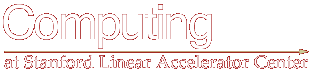
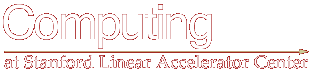 |
|
| SLAC Home | Computing Home | Computing Outages | Help | |
Publishing an Outlook Calendar to the Web
Note: these instructions only work for saving the page to a Windows Web Server with FrontPage extensions installed. You must also have Write permissions in the directory to which you wish to save. If you are unsure about these conditions check with your Web Support Coordinator.
You must be Owner of the public folder to be able to successfully publish to web.
In the Outlook Folder List select the calendar that you wish to publish. Then choose Save as Web Page from the File menu.
Select the number of months of the calendar that you wish to display in the Duration box. Then type in the URL of the location where you want to save the web page. You can use the Browse button to locate web locations you have previously used:
When you have finished click the Select button, and then the Save button back in the previous panel. In a few seconds you will see the Web Publishing Wizard. Click the Next button after reading the instructions. You will then be asked to name the web server. After typing a descriptive name click the Advanced button.
Select FrontPage Extended Web from the pull-down box, and click Next.
If the URL listed in the box is not correct, type in the corrections and click Next.
Select Use Local Area Network (Intranet) and click Next.
Click Finish and the web page will be saved to the server.
If you selected Open saved web page in browser in the first panel above (the default) your calendar will be displayed in a web browser. Otherwise start a browser and navigate to the page to check it.
Note: the URL will have an "extra" directory level in it that has the same name as what you called the web page. In the example above we typed in "http://www-user.slac.stanford.edu/dzw/cal.htm" but the actual URL is "http://www-user.slac.stanford.edu/dzw/cal/cal.htm". This is normal (if confusing) behavior. The reason the directory is created is to neatly hold all the numerous files needed to display the calendar.
| |
||
| |
||
| |