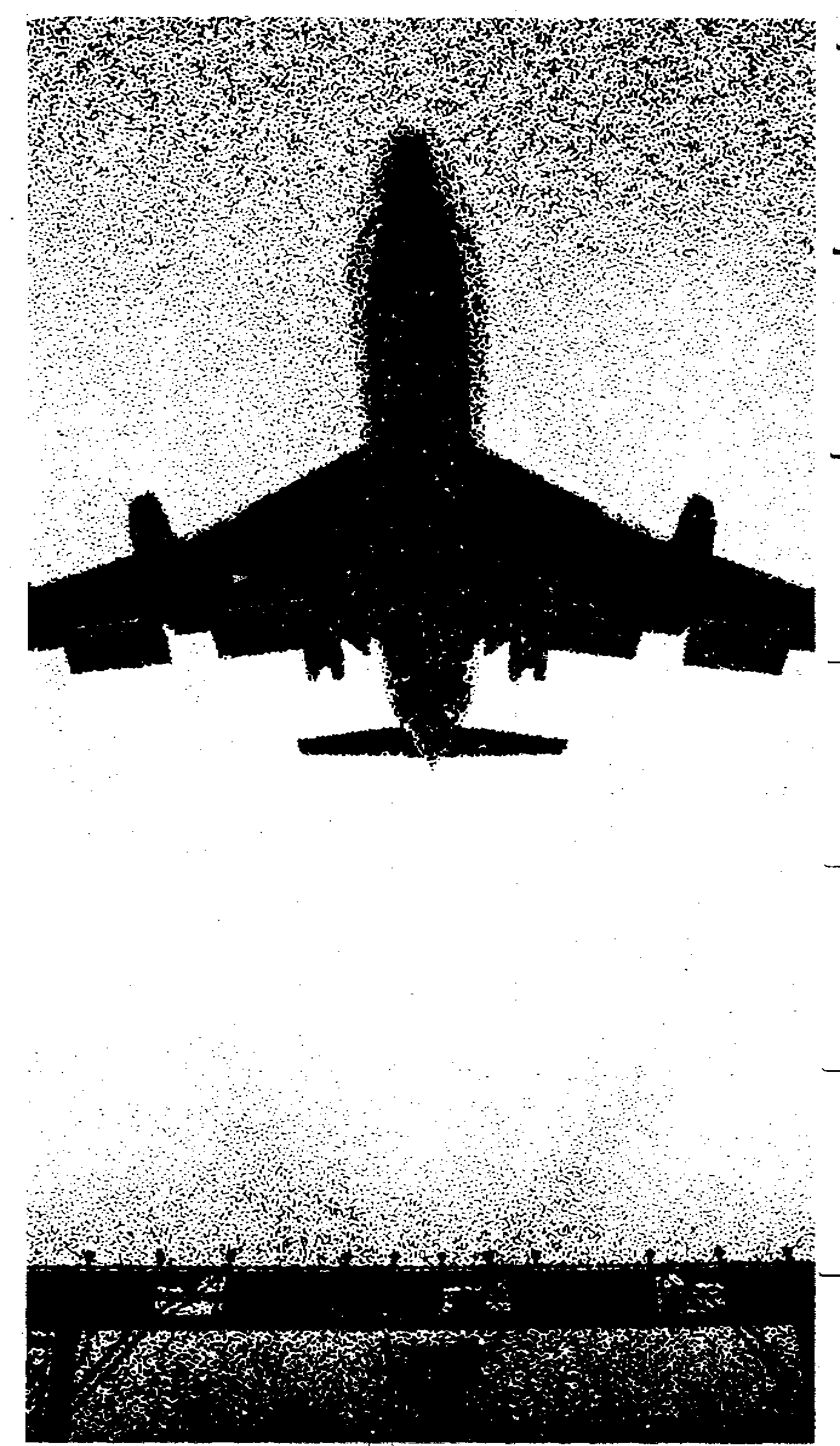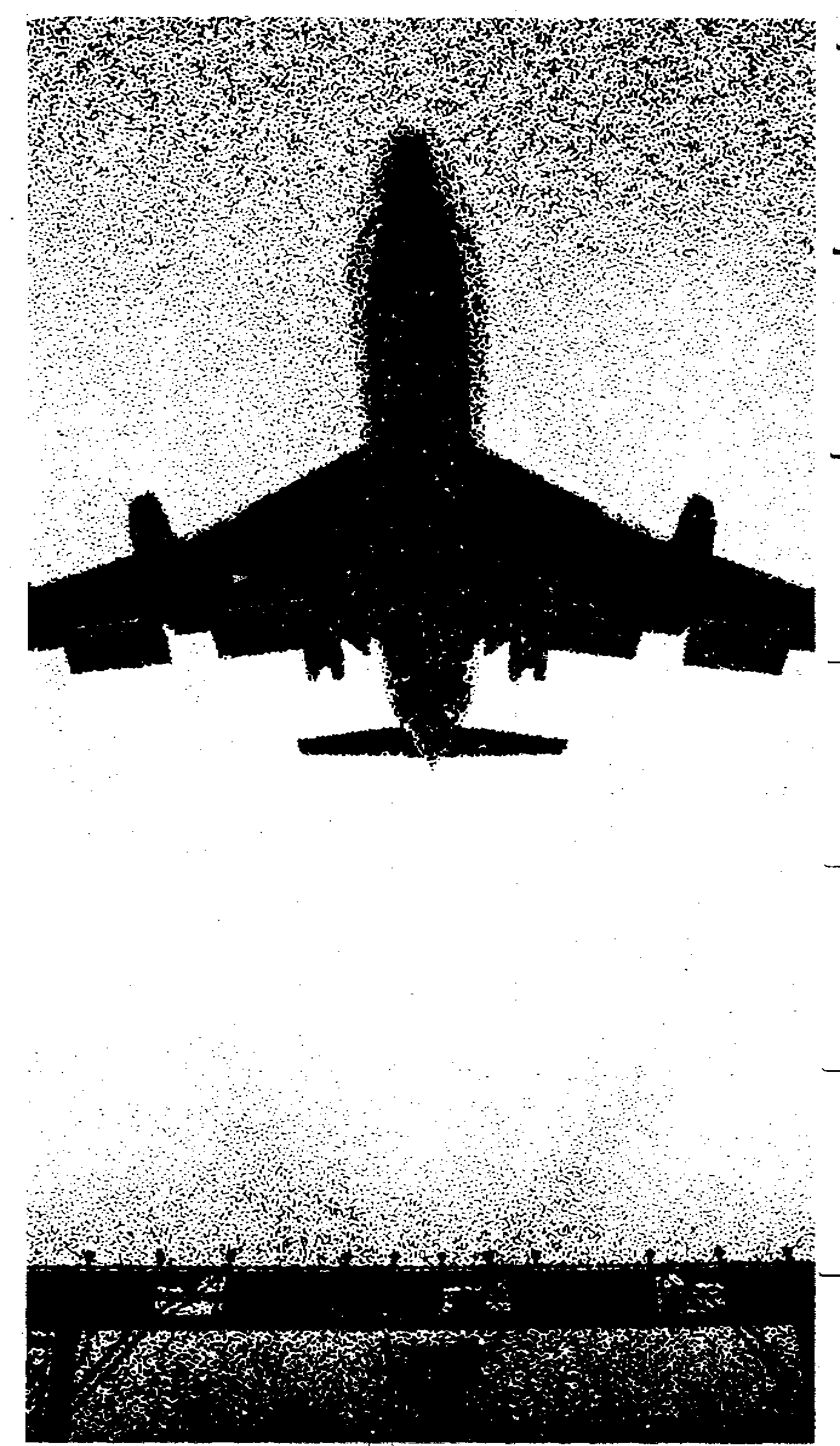
|
Windows computers operating on the SLAC Network have many dependencies on the SLAC computing infrastructure.
Before you leave SLAC, we recommend you look over the following information. When you are 5,000 miles away, it is much harder to troubleshoot your problems. Since remote computing is complex, we recommend you seek help with setting this up from your local administrator.
Please review the checklist below to ensure you have all your equipment and that it is working properly, then download and sign the Off-site Use Form
|
Laptop Hardware:
- Check that you have all cables, connectors, and accessories required (power cable, phone cable and connector, ethernet card and connector, extra battery, floppy drive, cd-rom drive, etc.)
- Check that you have power converters and connectors for the country you will be going to (power and phone jacks may have different requirements), if you are unsure of which adapter you will need you can view a list of common foreign adapters here.
Software and connectivity:
All these tests need to be performed outside the SLAC Network (e.g., on the Visitor network taps that are marked such in SLAC Auditorium and public conference rooms), otherwise you cannot determine you will be 100% functional off-site.
NOTE:
For desktop computers, the standard SLAC Windows XP Boot CD install does not include 'dial-up networking', you need to contact your local administrator to get this configured correctly.
- If you are connectiong with VPN, make sure to setup
both SLAC VPN servers
, as stated in the instructions to ensure redundancy. Test logging into both SLAC VPN servers to make sure they are configured properly. If you do not have a VPN account you can apply for one
here.
- We highly recommend that you configure a Citrix connection as well to provide you with another way to remote access to SLAC besides VPN. This gives you the easiest way to get back into the SLAC Network using a web browser. If you nee a Citrix account you can apply for one here.
NOTE: After your Citrix account has been setup and you have gone through the Citrix client setup on your desktop computer, as stated in the instructions, it can be accessed from any computer that has an internet connection and a web browser. In the browser address bar simply type http://citrix.slac.stanford.edu.
- Test every software program that you will be using. A list of standard software on SLAC computers is located here.
- Log into your e-mail and test your setup (users generally need the this most).
For Outlook users there are several differant ways you can access your email:
Do you need backup while on the road?
Purchase a CD-RW drive (writable CD drive) for your laptop, bring enough blank CD's to make a backup of your talk, etc. Laptop components are subject to wear and tear, batteries have 1-year normal life (though laptop is warrantied for 3 years, batteries are warrantied for 1 year). So you need to think about an easy backup on the road for your talk or important docs where your only copy is on your laptop. |