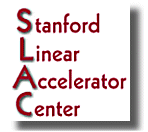
Power Saving for Monitors and CPU's |
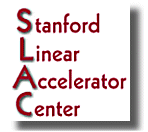 |
|
|||
| 08 February 2005 | ||||
| SLAC | NT Home | Eudora FAQ | ||
Actions you can take to save energy:
At the end of each
day when you leave, power off the monitor.
Normally, please
do not power off your CPU since we need this on in order to push out timely
security patches to the computer.
If you need to power off your computer--
For Windows:
Do not
press the workstation “Power Off”
button, unless you have first used the Shut Down command and you receive a
message that says
“It is now Safe to Shut Down Your Computer”.
If you turn off the power before shutting down,
you risk losing data.
Also please check with your
local
administrators that your department does not have processes running that
needs your computer up during the weekend (e.g., some departments run
backup over the weekend).
For UNIX: If you don't have privilege to shut down your Unix
workstation, see your
department
administrator or send mail to unix-admin to
request it.
For a computer system:
The monitor uses up about 1/3 of the power, and the CPU users up about 2/3.
Since different models of monitors may have or have not abilities to go into power saving mode, the simplest instructions is to power off the monitor.
This is a recommended practice to power off your computer now and then to clean up computing processes which may be left over. System administration tasks (configuration checking, scanning, anti-virus activities) are often performed during normal weekday evenings, therefore users do not normally have to turn off their CPU's during the weekdays.
For Windows:
There are about 1700 PC's at the lab running Windows and Linux. The majority are Dell systems, though perhaps about 10% might be clones and other models which do not follow the model below.
********************************
These numbers are based on Dell CPU configured as follows:
1. Single Pentium P3 processor
2. Single hard drive and cdrom
Optiplex GX1 68.2w (operational) 4.5w (off)
" GX110 56.8w " 4.0w "
" GX300 76.8w " 4.4w "
" GX200 55.3w " 2.2w "
Precision 420 122.2w(max) 78.6w(min) 3.6w(off)
Precision 620 174.9w " 160.8w " 3.6w "
********************************
The examples below are Dell monitors most commonly used at SLAC. Nearly all the Dell monitors onsite have a form of Power management. (The power management system works only when used with VESA DPMS compliant PC's and/or graphics controllers.)
Example: Dell M1110 monitor.
Power Saving Mode Video Hsync Vsync Power:
ON ( normal use ) Active Yes Yes 130W typical
Stand-by Blanked No Yes < 15W
Suspend Blanked Yes No < 15W
Active off Blanked No No < 5W
On some of the older monitors, such as a D1025HT 17" or the D2026T-HS ( Which are all SONY Trinitron monitors) standby mode runs about 100W, so the power saving in standby mode is not so great. On some of the Viewsonic monitors such as the P780, the power used in standby mode goes back down to < 15W again.
So it would appear that different manufacturers of monitors use different schemes.
***Active-off. On most monitors, resetting the on-off switch is how you get out of it. If a monitor has both vertical and horizontal sync off, it is pretty much turned off such as in this case. It will still have an LED slowly flashing on the panel of the display.
The exact location of the settings and names of the buttons and tabs may vary depending on which model and whether the user is running NT4 or Win2K but basically it is this:
Settings
Control Panel
Display (icon)
Screen Saver (tab)
Power button (in Energy Saving features frame)
Turn monitor off {select time}