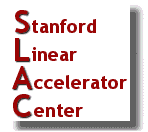 |
MS Word/Excel: Setting Default
SAVE Locations
|
30 March 1998
Microsoft Word
Use the following procedure to set the default location where MS Word is to save your
files.
- From the Tools menu select Options…

- Press the File Locations tab.
- Select file type Documents if it isn't already selected.
- Press the Modify... button.
- Browse through the file structure, which is displayed by pressing the Look in:
drop-down menu, to set your desired default location. We strongly
recommend that you choose a location on your Z drive (that is, your home directory) so
that the file will be backed up automatically.
- Press OK in the Modify Locations window.
- Press OK in the Options window.

Microsoft Excel
Use the following procedure to set the default location where MS Exel is to save your
files.
- From the Tools menu select Options…

- Select General tab.
- Type the path to set the default location. We strongly recommend that
you choose a location on your Z drive so that the file will be backed up automatically
(e.g., Z:\ will save it to the top level of your home directory).
- Press OK.

Owner: Ilse & Desktop-Admin
Feedback



