When you first time run Netscape Communicator on the Windows Terminal Server, Netscape will prompt you to create a new user profile (if it does not prompt you, you can go to the Start Menu, Programs, Netscape Communicator, Utilities, and click on User Profile Manager, and New).
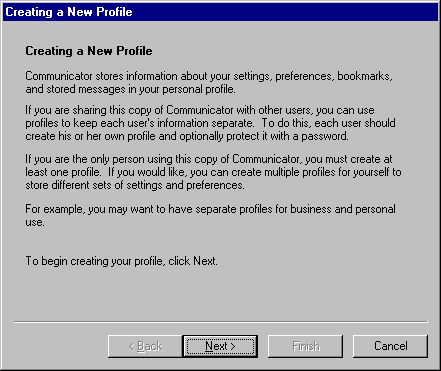
Click Next to enter your Name and Email Address information. In the next dialog box, change the default profile path to 'Z:\Netscape'. This will create a new profile folder in your NT home directory (Z drive).
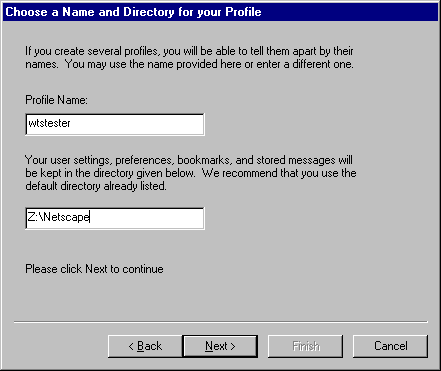
In the Outgoing mail (SMTP) server box, enter 'smtpserv.slac.stanford.edu'.
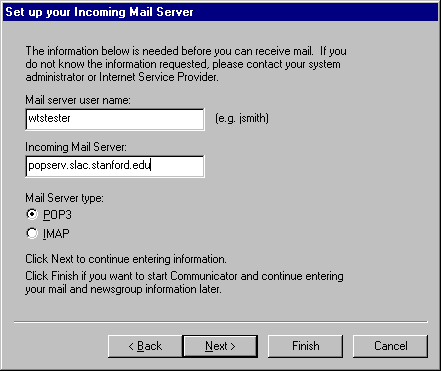
In the next dialog box enter your email account and select which Mail Server type (POP3 or IMAP) you will use. Please go here to learn more about SLAC Email configuration. Click the Next button to enter the New server or leave the default. Click Finish to exit the profile setup. Note: If you use IMAP mail protocol, be sure to follow this link to finish the configuration for Netscape Messenger.
Questions: wts-admin@slac.stanford.edu