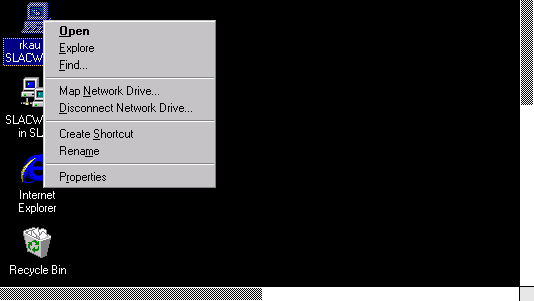
This is how you would map your local drives on the Terminal Server:
First, log in to a full Desktop session on the Terminal Server (published application named: "User Desktop Full Screen" or "User Desktop 800x600")
From the User's Desktop, right click on the top left icon 'user on SLACWTS0x'
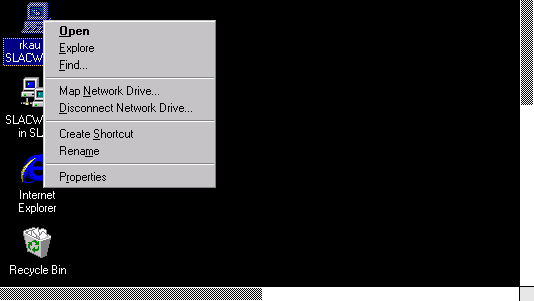
Select 'Map Network Drive', Map Network Drive dialog box will appear. Double click on 'Client' in the Shared Directories box and you will see a listing of all your local drives.
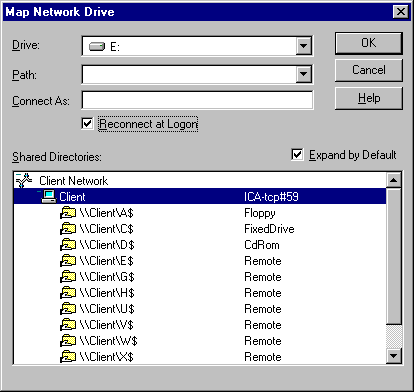
Select the drive letter you wish to use by clicking the down arrow in the Drive box. Choose the Client Drive (i.e. \\Client\C$) you want to mount, put a check mark in 'Reconnect at Logon' (if you want it to be there in subsequent sessions) and click on OK. Your local drive is mapped now.
Similarly, to map a drive to any Windows workstation in the Domain, double click on 'Microsoft Windows Network', select the Domain and then the machine that is providing the network share, and select the network share name.
Questions: wts-admin@slac.stanford.edu
Ricardo Kau Last revised: November 16, 2000