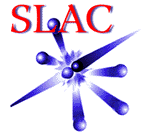
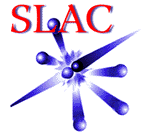
![]() DHCP at SLAC
DHCP at SLAC
DHCP -
a basic description
The Office of the Chief Information Officer (OCIO) supports DHCP (Dynamic Host Configuration
Protocol) for laptop computers on most SLAC subnets.
DHCP enables a computer, with a DHCP client installed and configured, to dynamically obtain an IP address for a fixed length of time (a lease period) from a remote DHCP server. When the lease period expires, the server can assign that IP address to another client on the network. DHCP also enables clients to acquire other IP network configuration parameters such as a default gateway address, subnet mask, DNS addresses, WINS addresses, NIS addresses, etc.
The major advantages of DHCP include simplicity of configuration for the clients and the ability to centrally manage the parameters listed above. More detailed information and the DHCP RFC can by found on the Resources for DHCP web site.
To use DHCP you will need to configure your laptop's network configuration and know the hardware or MAC address of your Ethernet card. Check with your IT Departmental Support (ITDS) person for help.
Roaming DHCP -
for
registered laptops on the SLAC network
Roaming DHCP allows the laptop user to
connect his registered laptop to network taps on different subnets of the SLAC
internal network. There is no DHCP service for desktops. There
is no wireless networking on the SLAC internal network.
The MAC address of the laptop must first be registered with the DHCP server. After the laptop is registered and connected to the SLAC network the DHCP server will dynamically assign it a SLAC IP address and other network configuration information.
As long as the laptop is connected to the network the lease will not expire and the laptop will keep the assigned IP address. If the laptop disconnects from the network the lease will expire after the lease time is up and the IP address will be freed up to be used by another DHCP client. The laptops lease will have to be renewed the next time the laptop is connected to the network. The lease time is 1 hour.
If a registered MAC address is not used for 9 months it will be removed from DHCP and will need to be registered again.
Policy and Security Guidelines to be followed
The ITDS should determine that the laptop meets current security requirementsset by SLAC Computing Security before registering the laptop for DHCP. In order to keep your DHCP registration, your machine must keep up-to-date with these security requirements, or else your DHCP registration will be revoked.
For Windows:
Before requesting DHCP you are required to read and implement the Windows at SLAC guidelines, including the Guidelines for Connecting Computers to SLAC Internal Network. Check with your ITDS for help.
For Linux:
Before requesting DHCP you are required to read and implement the Linux at SLAC guidelines. For help check with unix-admin@slac.stanford.edu .How to get your laptop registered for Roaming DHCP
Contact your IT Departmental Support (ITDS) person and provide her/him with the DHCP Registration Information listed below. He/she can register it for you.Copy and paste the DHCP Registration Information and your responses to your email:
DHCP Registration Information (all information is required):
* = Name must be in the SLAC Phone Book
- MAC Address e.g. 00:0d:9d:c9:1c:48 :
- PC Number e.g. PC12345 or "Not SLAC Property" :
- OS Version e.g. WXP SP2, Linux RH10 :
- User's Name * :
- User's Home Institution e.g. SLAC, INFN, TRIESTE :
- Contact / Supervisor * e.g. user's supervisor, manager, or sponsor :
- System Admin * the person who will administer this laptop :
- Security The laptop user and the System Admin have read,
understood, and implemented the Security Guidelines
and the System Admin has determined that the laptop
meets current security patch levels. reply yes or no :
Visitor DHCP -
for unregistered laptops on the visitor network (for
SLAC visitors)
Visitor DHCP allows SLAC visitors a quick and easy connection to the Internet to read email, connect to
hosts at home institutions, and browse the web. This connection
is on the visitor
network, located outside the SLAC
internal network and firewall, and restricts access to many SLAC network services.
No registration is needed. Users simply need to find a network tap configured for the visitor network and connect their laptop to it. Currently there are visitor taps located in the Auditorium, many conference rooms, and other locations at SLAC. Check with your ITDS for specific locations.
The visitor network also supports wireless networking. See the SLAC wireless web page for more information.
Temporary DHCP
- for system administrators
for new machine configuration
Temporary DHCP is used by authorized system administrators (these are
ITDS's), who are also
DHCP Czars, to allow them to configure new machines on the network.
The lease period for temporary DHCP expires at midnight of the day it's
acquired.
DHCP Czar Oesponsibilities - Include providing and verifying accurate and updated information.
DHCP Database - DHCP Czars (see below for how to find out who are the DHCP czars) can register new entries and make updates to the entries. Users can search the DHCP database.
DHCP Czars can make changes to the DHCP Database including:
Users can search the DHCP Database.