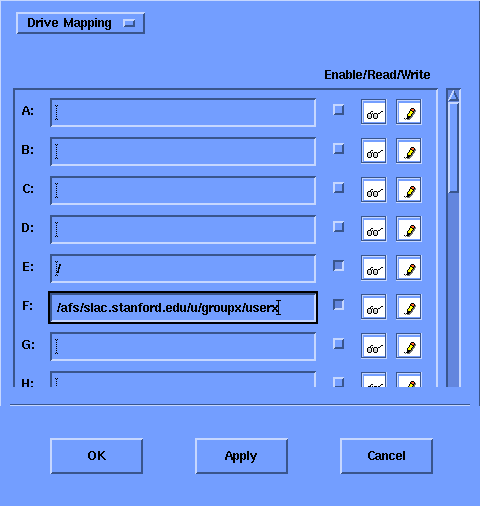
First, make sure you have followed the instructions on how to configure the Linux/Unix ICA client here.
Once you have specified the path in your ICA client properties under 'Drive Mapping', for instance:
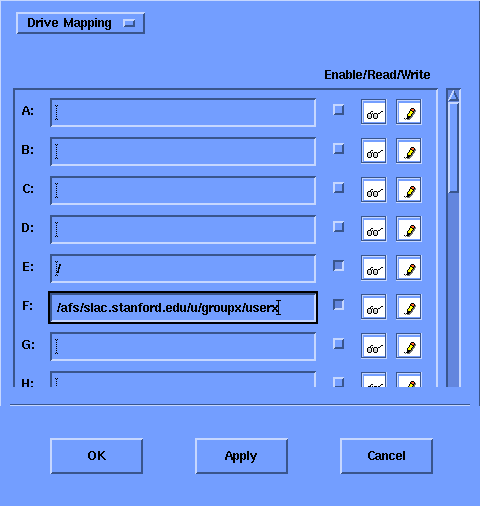
Make sure you enable the read/write button after the path you entered to your Unix mount point.
To manually mount/map your specified local drives/volumes on the Terminal Server:
First, log in to a full Desktop session on the Terminal Server (published application named: "User Desktop Full Screen")
From the User's Desktop, right click on the top left icon 'User on SLACWTSxx'
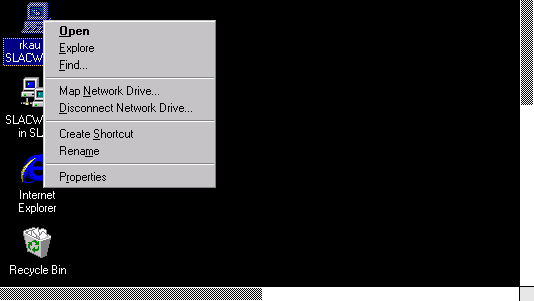
Select 'Map Network Drive', Map Network Drive dialog box will appear. Double click on 'Client' in the Shared Directories box and you will see the local drives that you specified in your ICA Client configuration settings (see example above).
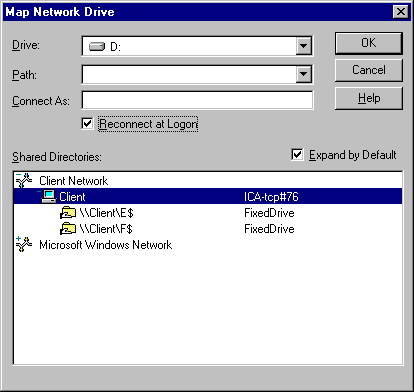
Select the drive letter you wish to use by clicking the down arrow in the Drive box. Choose the Client Drive (i.e. \\Client\F$) you want to mount, put a check mark in 'Reconnect at Logon' (if you want it to be there in subsequent sessions) and click on OK. Your local drive is mounted now.
Similarly, to mount a drive to any Windows workstation in the Domain, double click on 'Microsoft Windows Network', select the Domain and then the machine that is providing the network share, and select the share name.
Questions: wts-admin@slac.stanford.edu
Ricardo Kau Last revised: October 25, 2000